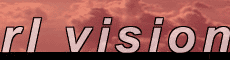|

chrome button tutorial
Pick a hard and round pen: smooth 0%, round 100% & size 32. Select a dark gray color from the palette. Choose the line tool and draw a straight line from left to right.
Decrease the size of the brush to about 22 and make it 100% smooth. Switch to the brightness processor and set amount to 50%. Draw a line on top of the other.
Type some text on the button using a dark gray color.
Enter the filter explorer and apply the extrude filter.
To finish it off we add a little highlight to the top left corner to make it look a little more shiny. Do this using a smooth brush (size about 16) and the brightness processor.
You can easily adjust the color using the color mixer.
Another way to improve the look of the button is to use a very small pen (size 1) with the brightness/darkness processor to draw a bright and a dark line beside each other to give the 3D effect as seen in this image. Here we have also added a drop shadow.
<< back to tutorials
|