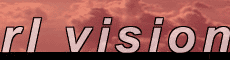|

plastic button tutorial
Pick a hard and round pen: smooth 0%, round 100% & size 32. Select a dark gray color from the palette. Choose the line tool and draw a straight line from left to right.

Make a copy of the button and apply the soften filter a couple of times to give it blurred borders.

Pick a 100% smooth & round brush with size 32. Select the brightness processor and set it to about 50%. Draw a straight line a bit below the copy to brighten up the lower part as seen in the image.

Now decrease the pen size to 8 and draw another line as shown in the image.
Paste the copy over the original.
Increase the pen size to 32 and add a little brightness to the left and right corners to give more realism.
Finally enter the mixer and add some color to the button. Pick a bright color and paste some text on the button. You can set the processor opacity to 75% to make the text slightly transparent. Another great effect is to add a drop shadow as we have done here!
<< back to tutorials
|